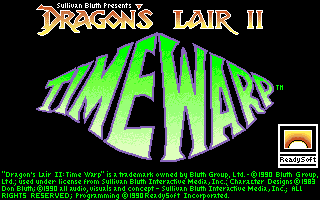
Dragon's Lair II : Time Warp
© 1983, Sullivan Bluth
Princess Daphne has been kidnapped by the Evil Wizard Mordroc and whisked away to a wrinkle in time. Mordroc will force Daphne into marriage unless Dirk the Daring can rescue her.
You, as Dirk, must travel through time with the help of an aging machine. During your quest you must face and conquer the unique dangers of several dimensions in time.
Follow the Wizard to the dreaded dimension where you must confront and defeat him before he places the ring of death on Daphne's finger and she's lost forever in the Time Warp.
|
After booting your Apple IIgs with a system disk, or autobooting from a hard drive, insert Dragon's Lair 2 disk #1 and double click the DragonsLair2 icon to begin the game. To install Dragon's Lair 2 on a hard drive, create a DragonsLair2 folder on your hard drive and copy the content of the 8 disks into it. To run Dragon's Lair 2 from your hard drive, double click on the DragonsLair2 directory icon on your hard drive then double click on the DragonsLair2 Icon. |
STARTING THE GAME
| After the game has loaded the demo mode will automatically begin. The demo runs through couple of scenes from the first disk and then returns to the title screen and credits. To start playing the game simply press RETURN at any time. You will know the game has started when the choose game difficulty screen appears. |
SELECTING DIFFICULTY LEVEL
You will have to choose the level of difficulty that you want to face:
|
|
You do not directly control all of Dirk's actions, rather you control his reactions to the events that happen around him. As you watch the animation, you must decide in which direction Dirk should move on the screen and when. To finish a scene successfully you must make a move (UP, DOWN, LEFT, RIGHT) or press the FIRE button when Dirk is in danger. Timing is very critical and often you may make the correct move but at the wrong time. Also, many scenes require more than one move. If you are having trouble, watch the animation carefully and move Dirk in the safest direction or if no direction is safe press the fire button to use Dirk's sword. If you're sure you have the correct move try varying the time when you make the move, a little sooner or a little later. Don't be surprised if Dirk doesn't move immediately after you have made a move. You must wait for the animation to finish and if you made the correct move(s) you will continue on to the next scene. You have three lives and the game will end if you lose all of your lives or when you have completed all of the scenes. From time to time it will be necessary to change the disk in the drive. After you have finished all the animations on a disk you will be asked to insert the next disk so that the game can continue. NEVER eject one of the game disks while you are playing, unless you are prompted, or you may damage the disk! |
CONTROLS
| The way to control Dirk is by using the numeric keypad on the keyboard or the arrow keys. The directions you will need are UP (8), DOWN (5), LEFT (4) and RIGHT (6). To use Dirk's sword you may press the '0' on the keypad or press ENTER or SPACE keys. |
ENDING THE GAME
| The game will come to end after you have lost three lives or if you press ESC key. To quit the game, simply press OpenApple-Q to go back to the Finder. |
SAVING YOUR POSITION
| To save your position press the 'S' key during a scene and after you have successfully completed the scene. A disk icon will be displayed on the top left of the screen to let you know that your request has been taken into account. If you are playing from the disk, You will be prompted for Disk #1 and your position will be saved. You will be prompted again for the current game disk. |
LOADING A SAVED GAME
| To load a saved game press the 'L' key during a scene. If you are playing from the disks, you will be prompted for Disk #1. Remove the game disk from the internal drive and replace it with the Disk #1. The last saved position will be loaded and you will be prompted for the appropriate game disk. |
PAUSING THE GAME
| You can pause the game at any time by pressing the 'P' key on the keyboard. To continue to play, press any key and the game will resume. |
TURNING THE AUDIO OFF/ON
| You can toggle the audio off and on by pressing the 'A' key on the keyboard. |
PLAYING SCENE ONE
| As the scene begins, we see Dirk sitting at the breakfast table with his family. A noise causes Dirk to look up in surprise to see his mother-in-law enter the room and climb up onto the table swinging a large rolling pin. When Dirk's mother-in-law first starts to swing the rolling pin, press Left or the '4' key on the keypad and Dirk will leap to safety as the pin swings down to destroy the chair on which he was sitting. |
IN MEMORIAM
| The game is dedicated to the memory of our dear friend Tony DIAZ (1967-2021), who passed away while this game was being programmed. We miss him. |

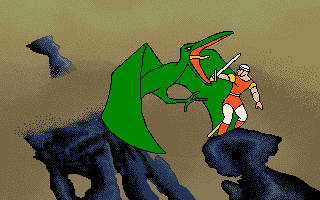
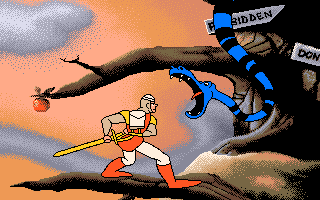
| System Requirements: | Apple IIgs ROM 01/3 with 1.5 MB RAM, one 3.5" disk drive, System 5.0.4 |
| Recommended: | Apple IIgs ROM 01/3 with 4 MB RAM, accelerator card, hard drive, System 6.0.1 |

.PO/.2MG Hard Drive image (6 MB)

.PO/.2MG Floppy Disks (8 x 800 KB)